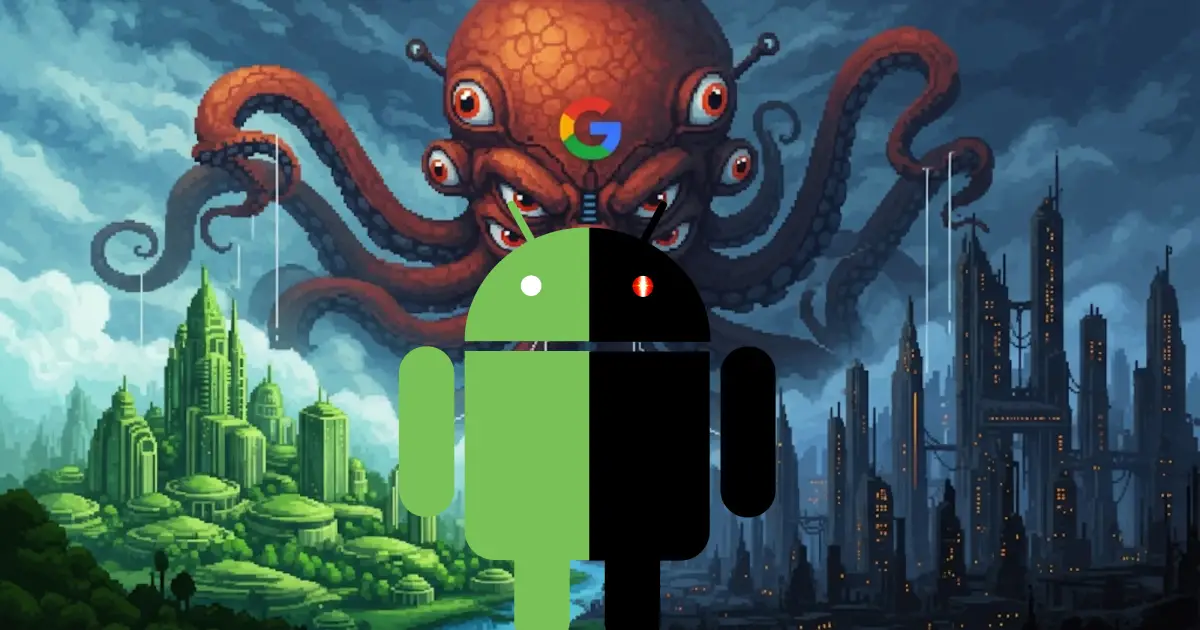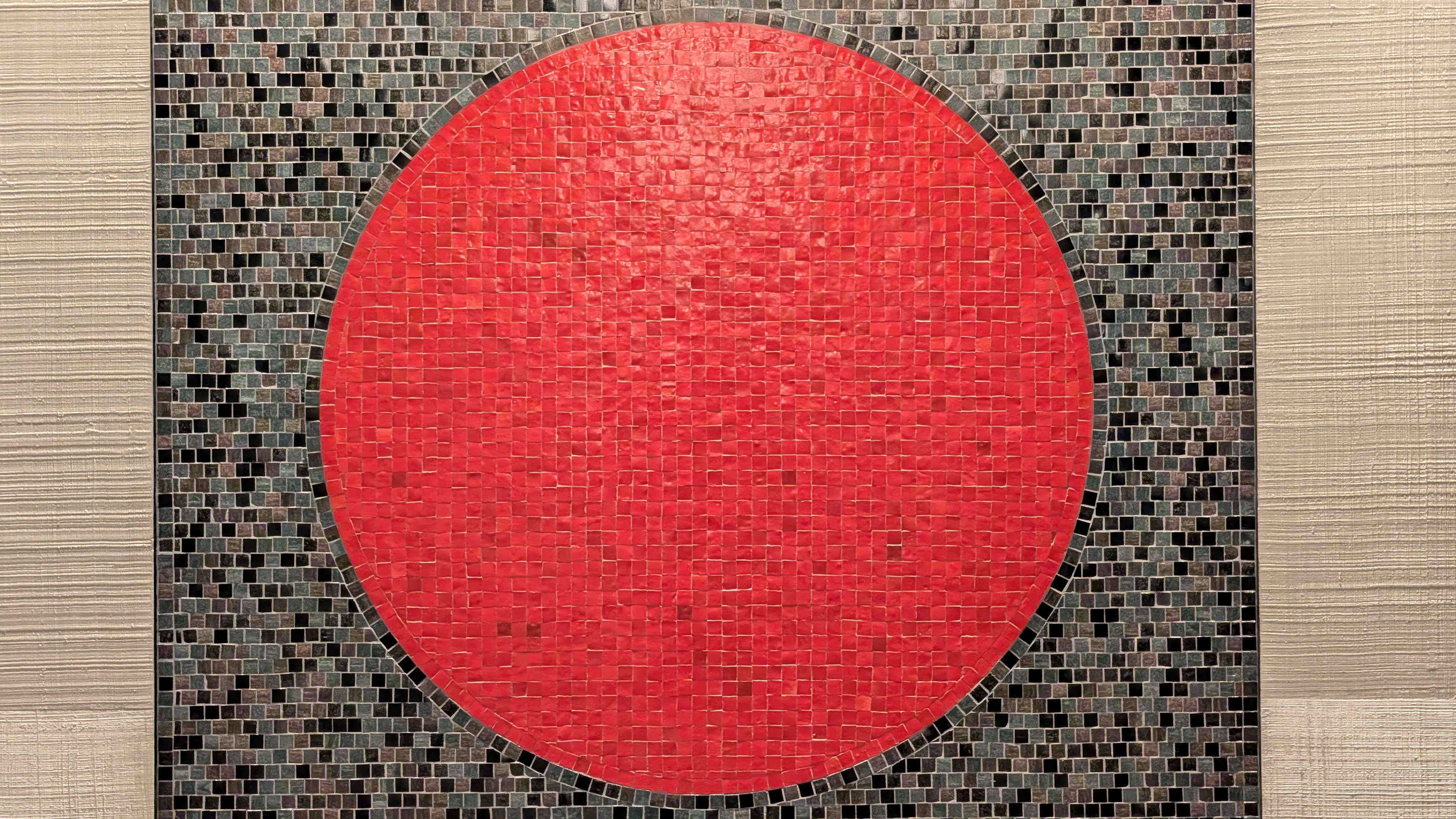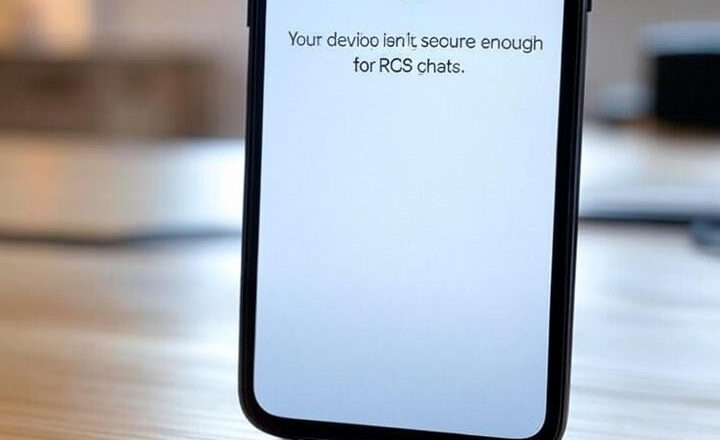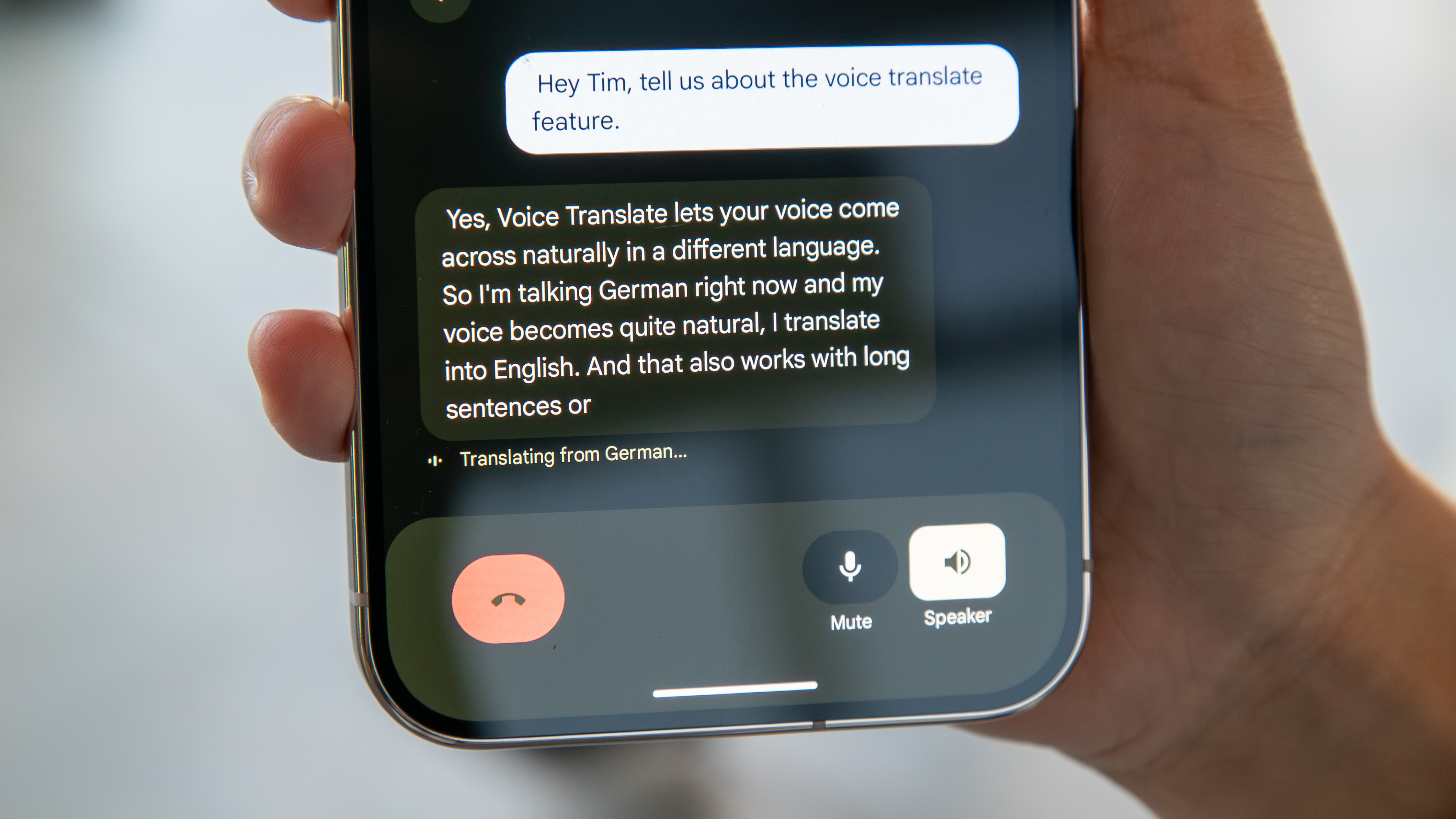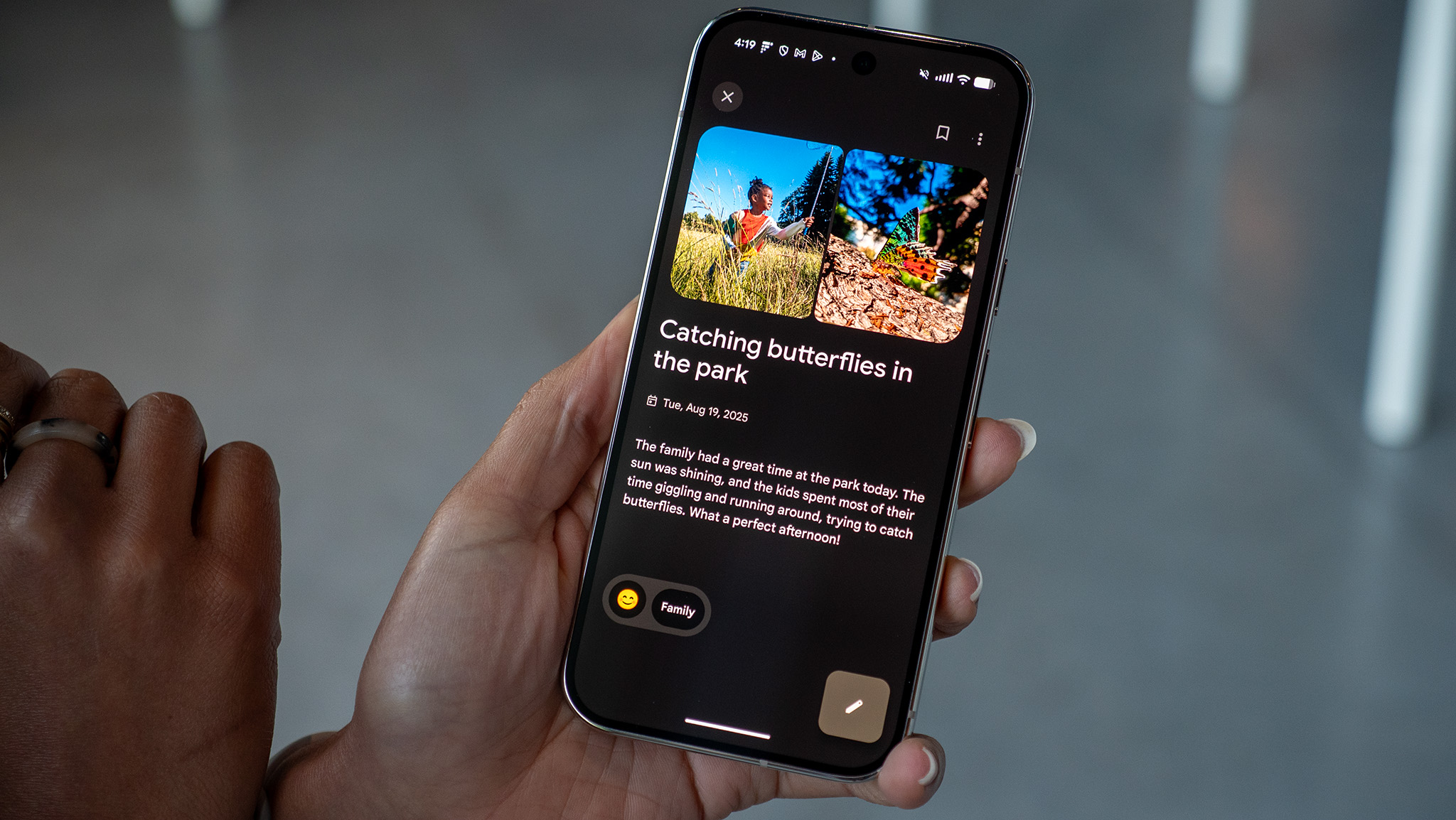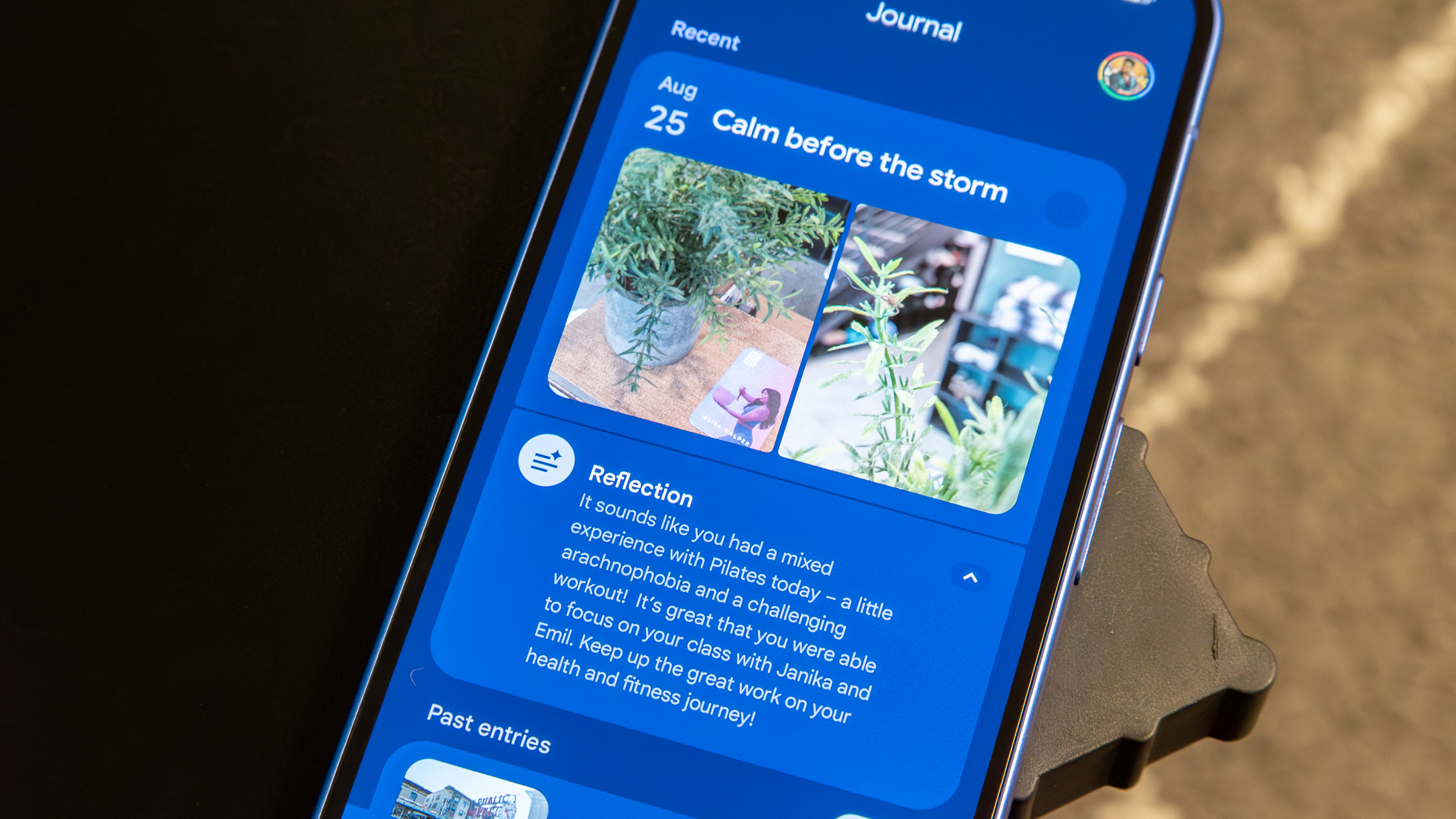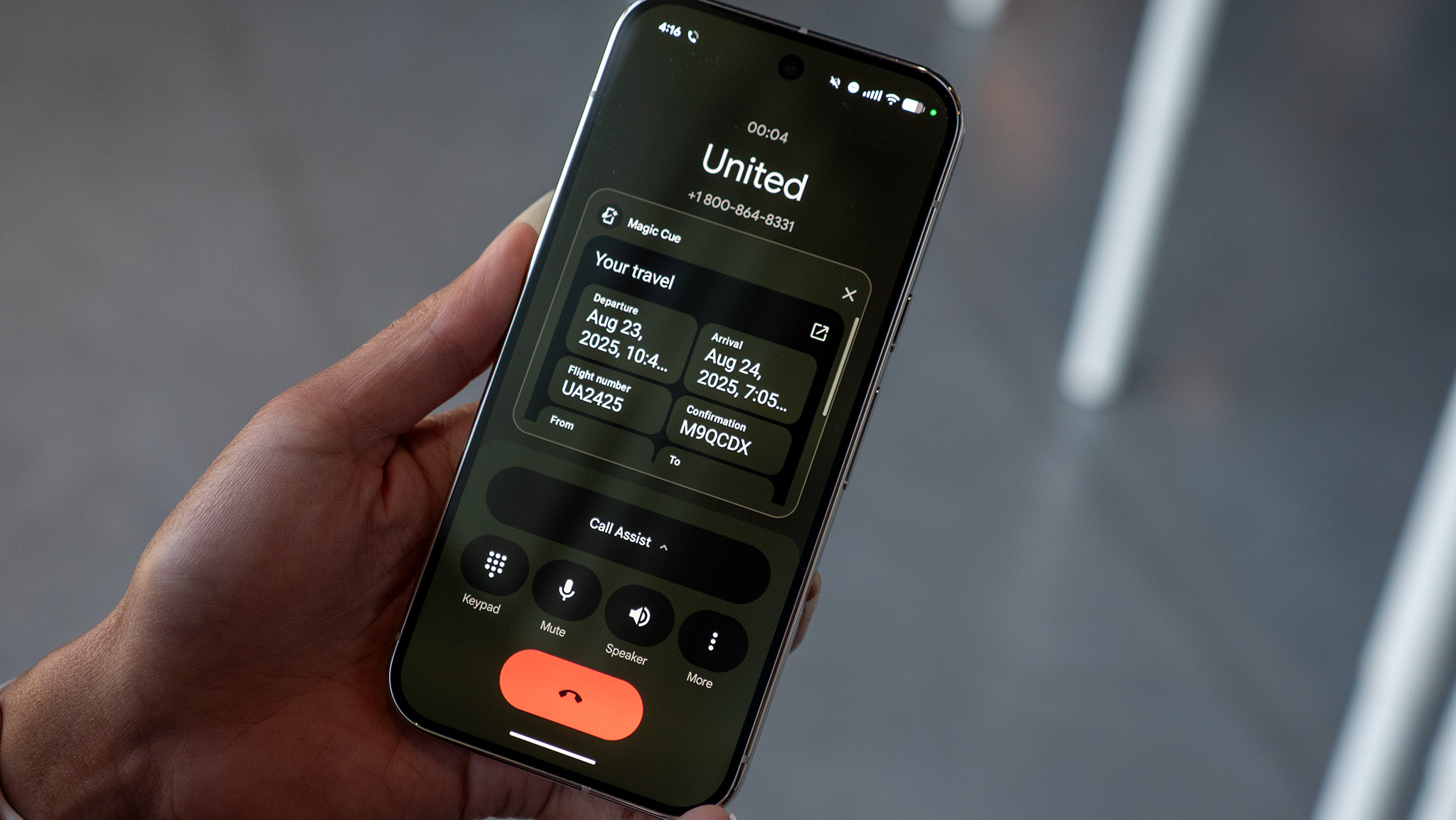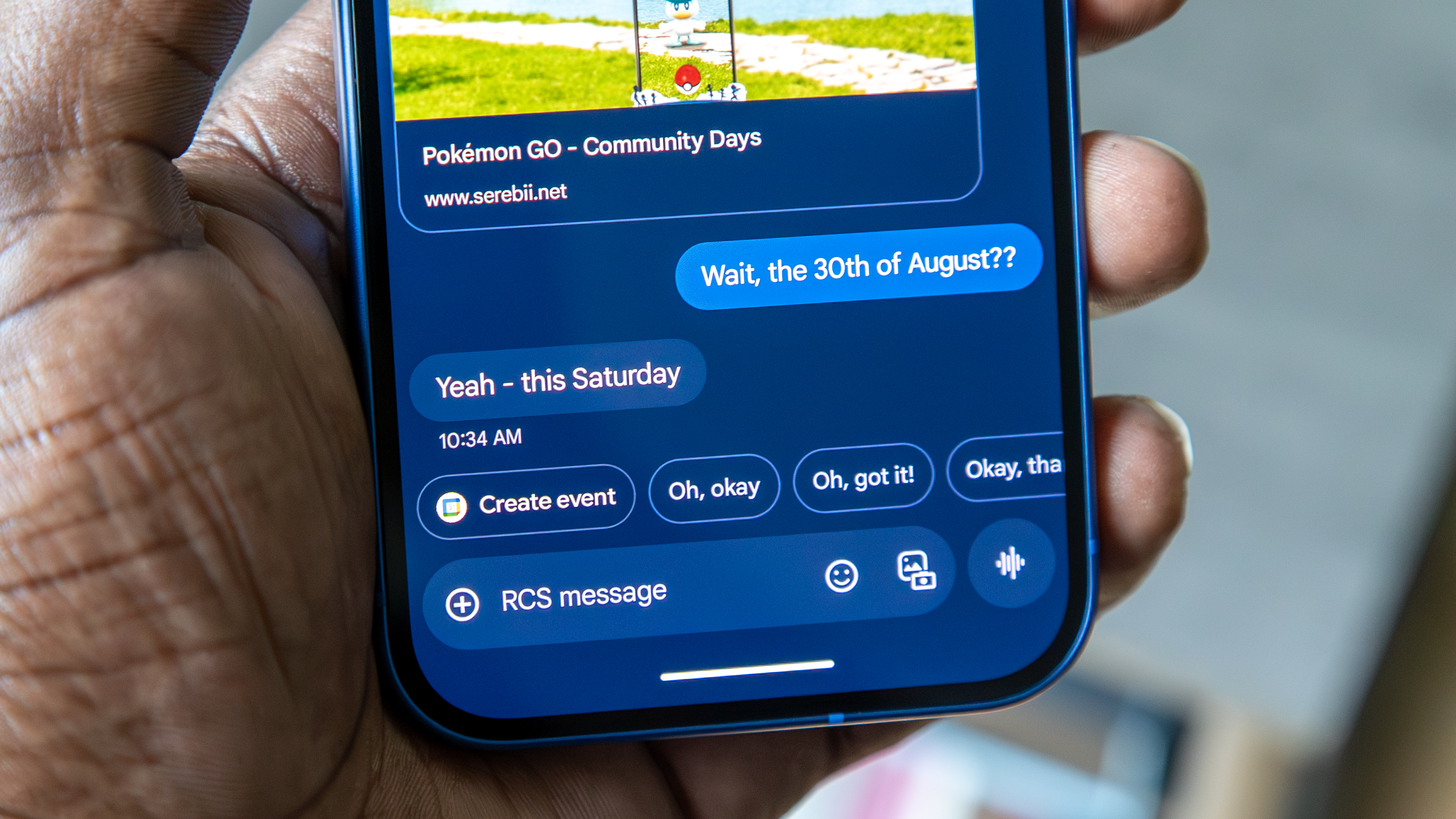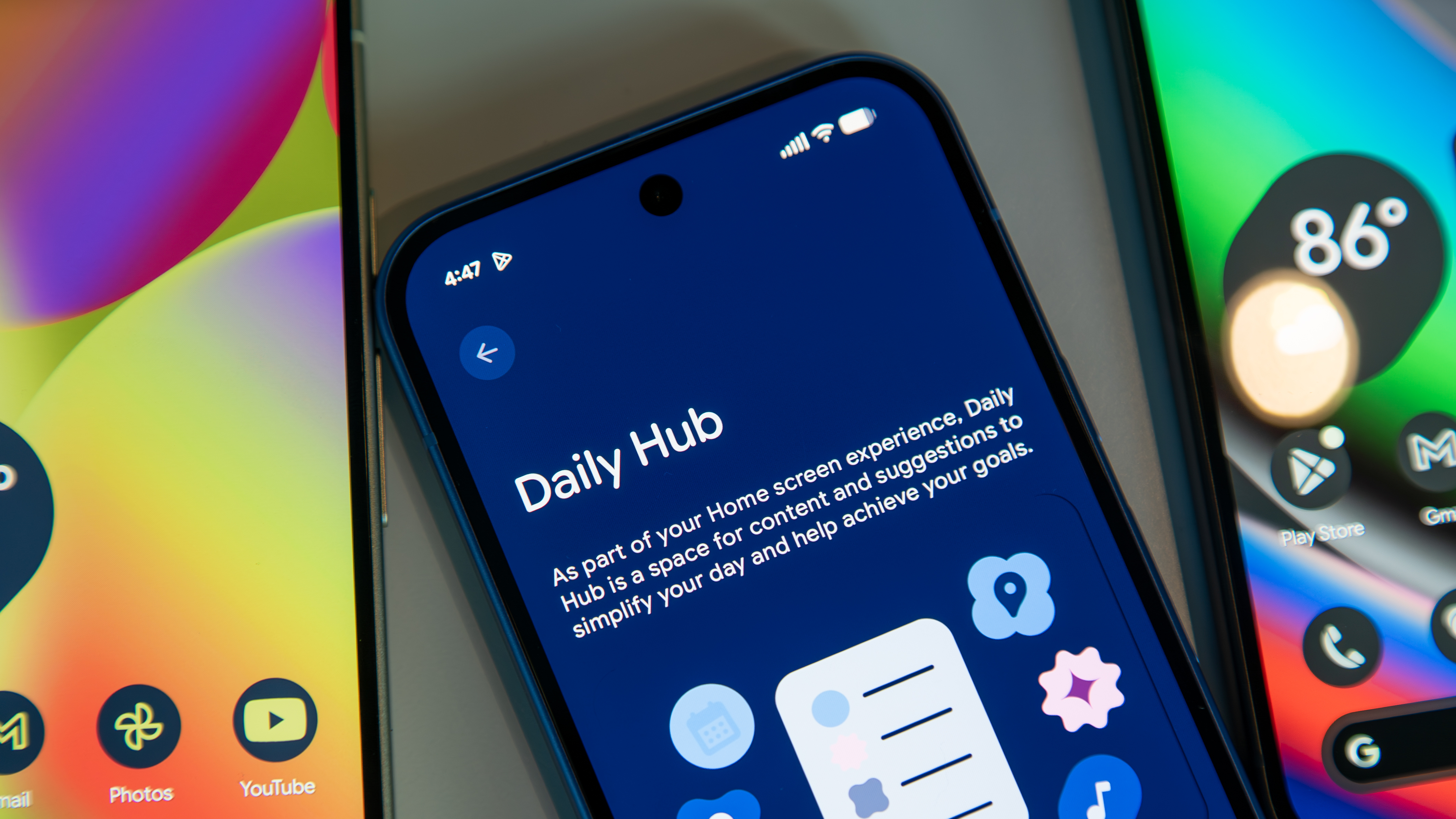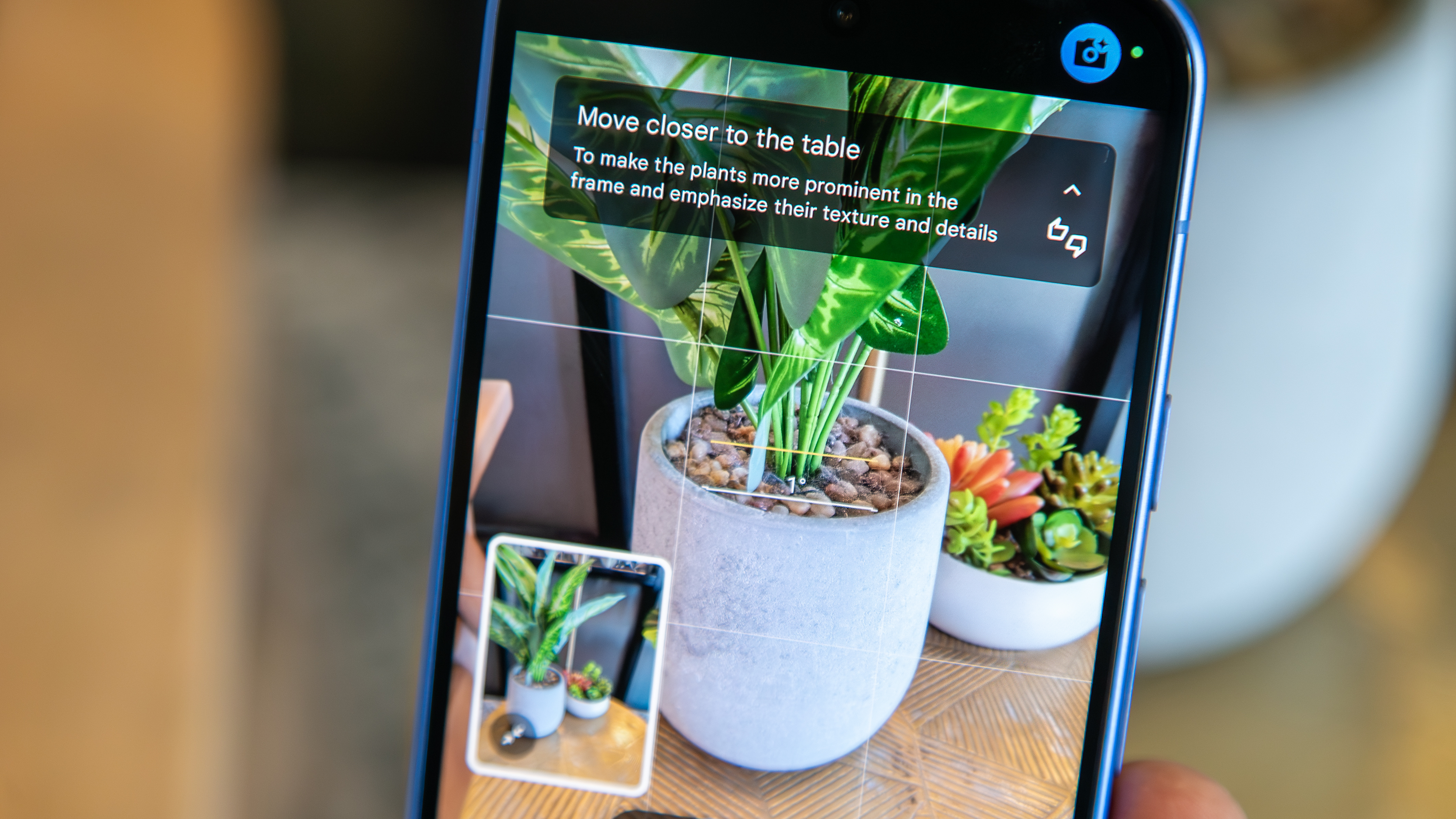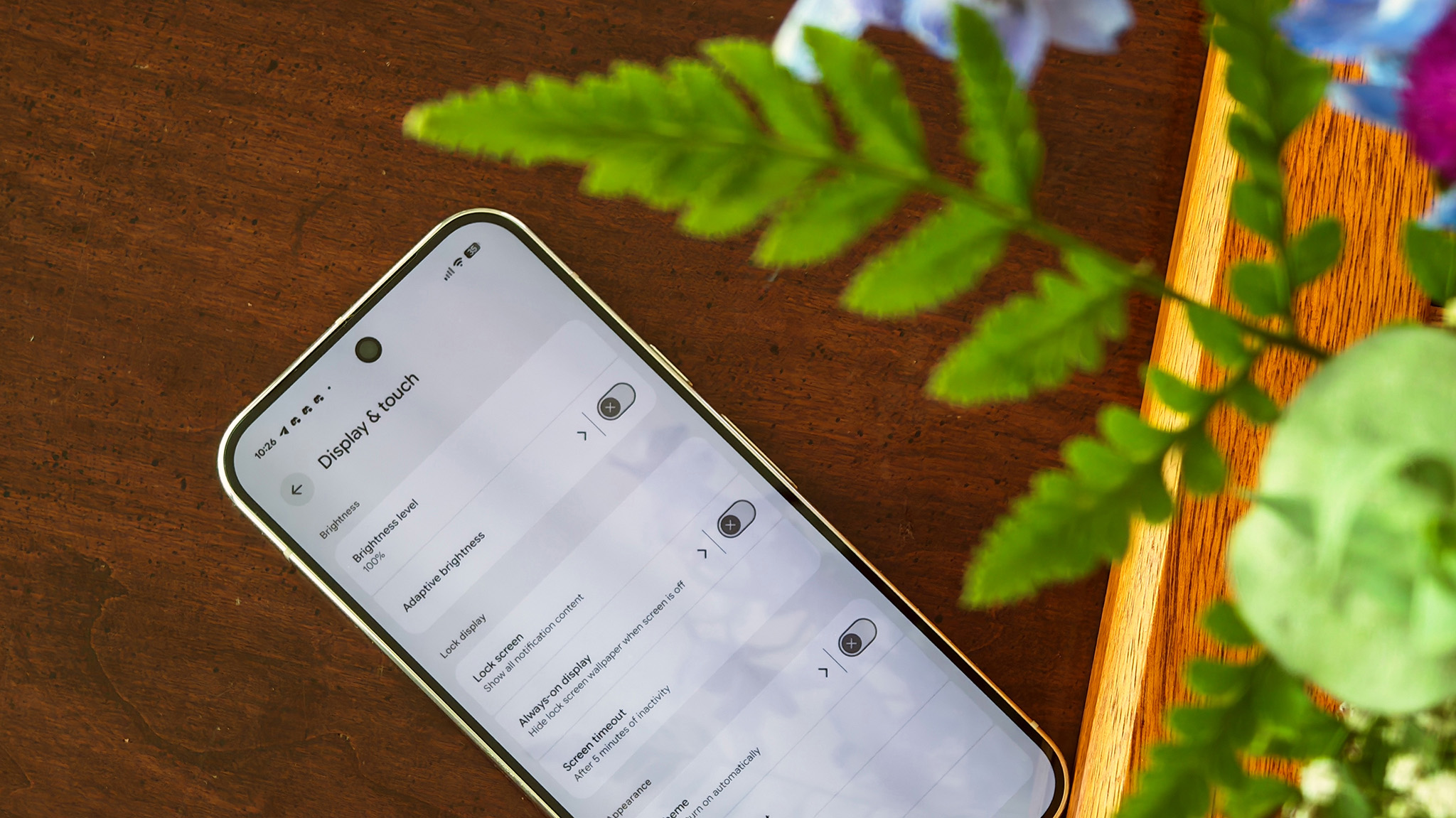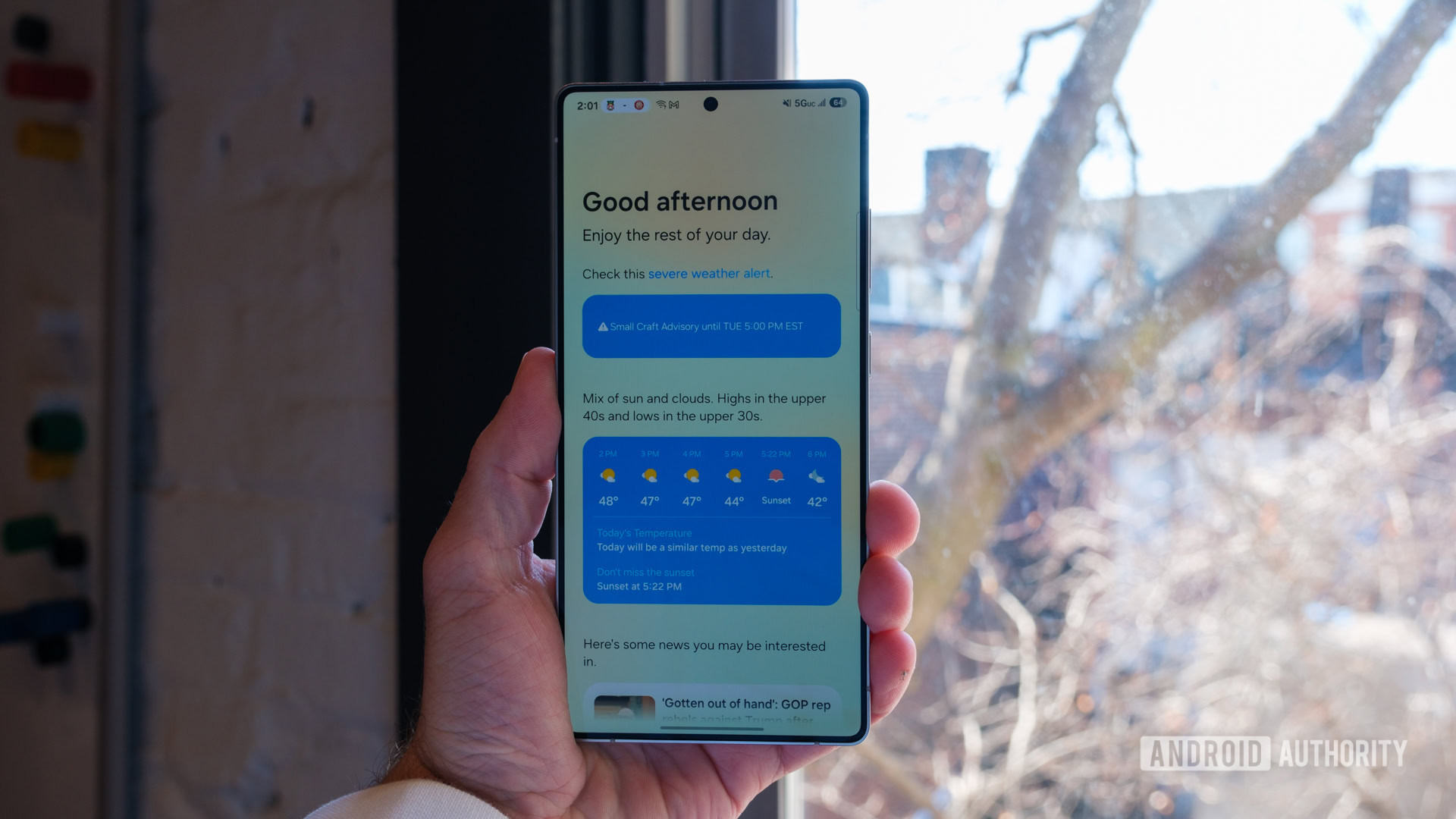Too often we seemingly become obsessed that every new product must be a landmark upgrade. Is the Google Pixel 10 Pro XL that? Hardly. It’s close to the same as its predecessor, the Pixel 9 Pro XL. Which just happened to be one of my favourite phones ever.
The Pixel 10 Pro XL arrives at an unusual time – not to mention as part of an unusual launch event, hosted by Jimmy Fallon – as there have been exceptional challengers in the past year, from the Samsung Galaxy S25 Ultra, to the camera-focused Xiaomi 15 Ultra, and many other Android aces in between.
Nonetheless, since reviewing this latest Pixel handset as if my own for the past 10 days, it’s only gone and done what its predecessor achieved – impressing me in oh so many ways. It’s already going onto my ‘flagged for best of 2026’ list.
I’ve heard many people call the latest Pixel ‘boring’. But, having given it ample time to sink in, I think that’s because this handset integrates into life just so seamlessly. On the contrary, I’d call this new Pixel ‘brilliant’. Here’s why:
Price & Availability
As it sits at the top of Google’s trio of flagship Pixel releases for 2025 (ignoring the all-new Fold) – there’s also the smaller-screen Pro and base Pixel 10 models – it’s also the priciest of the range.
It actually sees a £/$100 price increase over its predecessor, now at £1199 / $1199 / AU$1999, but with that comes a jump from 128GB base storage to 256GB as standard. You can pay more for a 512GB or 1TB model.
Still, that’s competitive against its key rivals, such as the iPhone 16 Pro Max and Samsung Galaxy S25 Ultra. And that’s what really matters. Plus, in addition to trade-in deals up front, I’m sure by the beginning of 2026 we’ll see some price drops to add to the appeal.
What’s new?
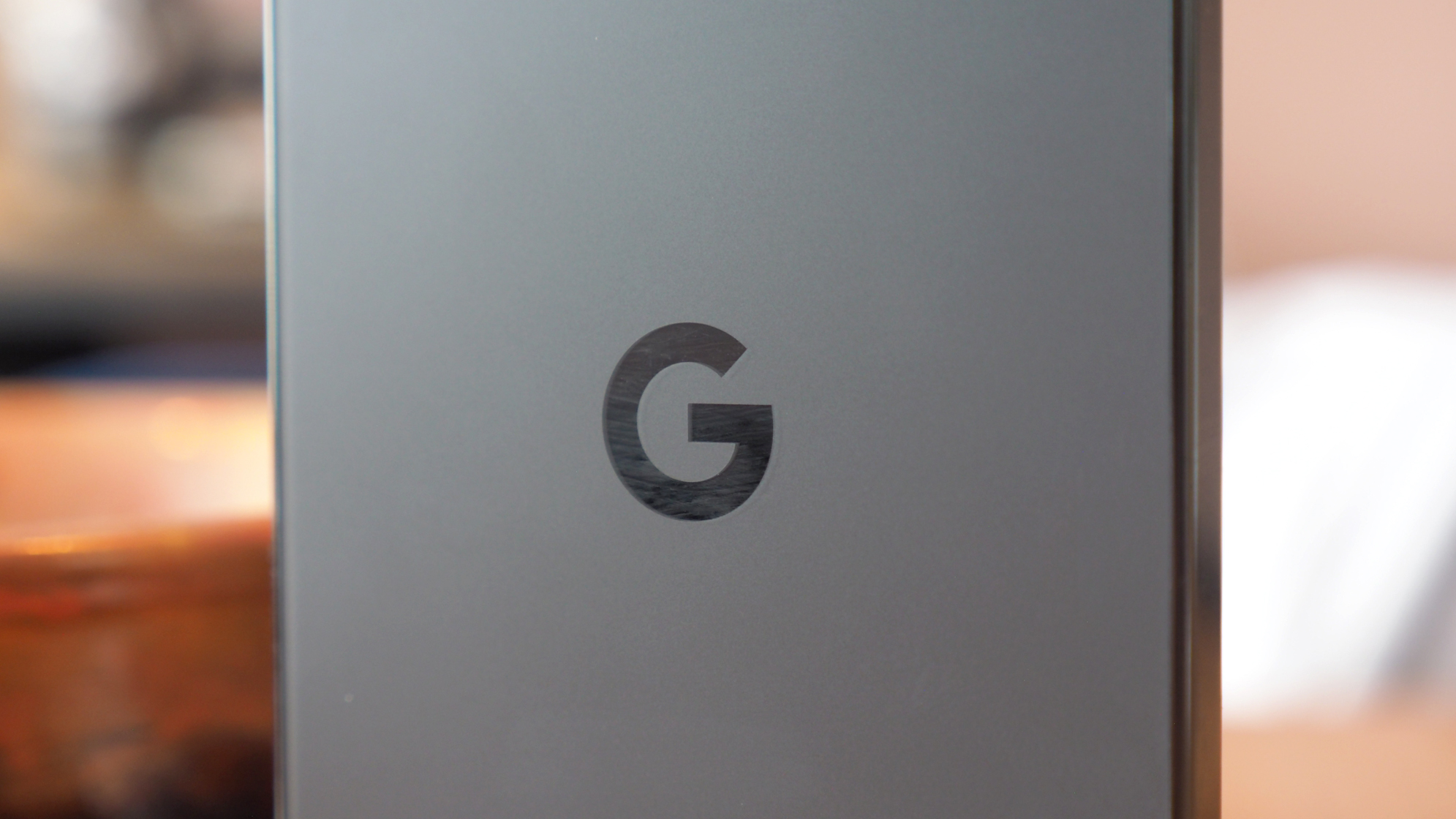
(Image credit: Future / Mike Lowe)
| Row 0 – Cell 0 |
Pixel 9 Pro XL |
Pixel 10 Pro XL |
|
Display |
6.8-inch Super Actua (OLED), 2000-3000 nits |
6.8-inch Super Actua (OLED), 2200-3300 nits |
|
Resolution & Refresh |
1344 x 2992 (486ppi), 1-120Hz |
1344 x 2992 (486ppi), 1-120Hz |
|
Processor & RAM |
Tensor G4, 16GB RAM |
Tensor G5, 16GB RAM |
|
Battery & Charging |
5060mAh, up to 37W wired |
5200mAh, 45W / 25W wireless (Qi2) |
|
Size (WxHxD) & Weight |
76.7 x 162.8 x 8.5mm / 221g |
76.6 x 162.8 x 8.5mm / 232g |
|
Cameras |
Triple: 50MP main, 48MP wide, 48MP tele (5x) |
Triple: 50MP main, 48MP wide, 48MP tele (5x) |
|
Selfie camera |
42MP |
42MP |
|
Colours |
Obsidian, Porcelain, Hazel, Rose Quartz |
Obsidian, Porcelain, Moonstone, Jade |
|
Temperature sensor |
Yes |
Yes |
|
Water/dust resistance: |
IP68 |
IP68 |
As you can see from the table I’ve assembled above, the latest Pixel features moderate changes over its predecessor. Key to those are a brighter display, updated optical stabilisation, a larger battery capacity with faster charging (and Qi2 wireless), more power in Tensor G5, and new colour options.
There are subtle visual changes, too. I’ve been comparing my Pixel 10 Pro XL to the previous model, and the camera unit on the rear is marginally larger, plus the metal trim around it has decreased. The ‘G’ emblem on the rear has also increased in size, yet it remains subtle enough.
Design & Display
- Colours: Obsidian, Porcelain, Moonstone, Jade
- Matte soft-touch glass rear, aluminium frame
- 6.8-inch OLED display
- 1344 x 2992 pixels
- 1-120Hz variable refresh
- 2200-3300 nits brightness
- Corning Gorilla Glass Victus 2
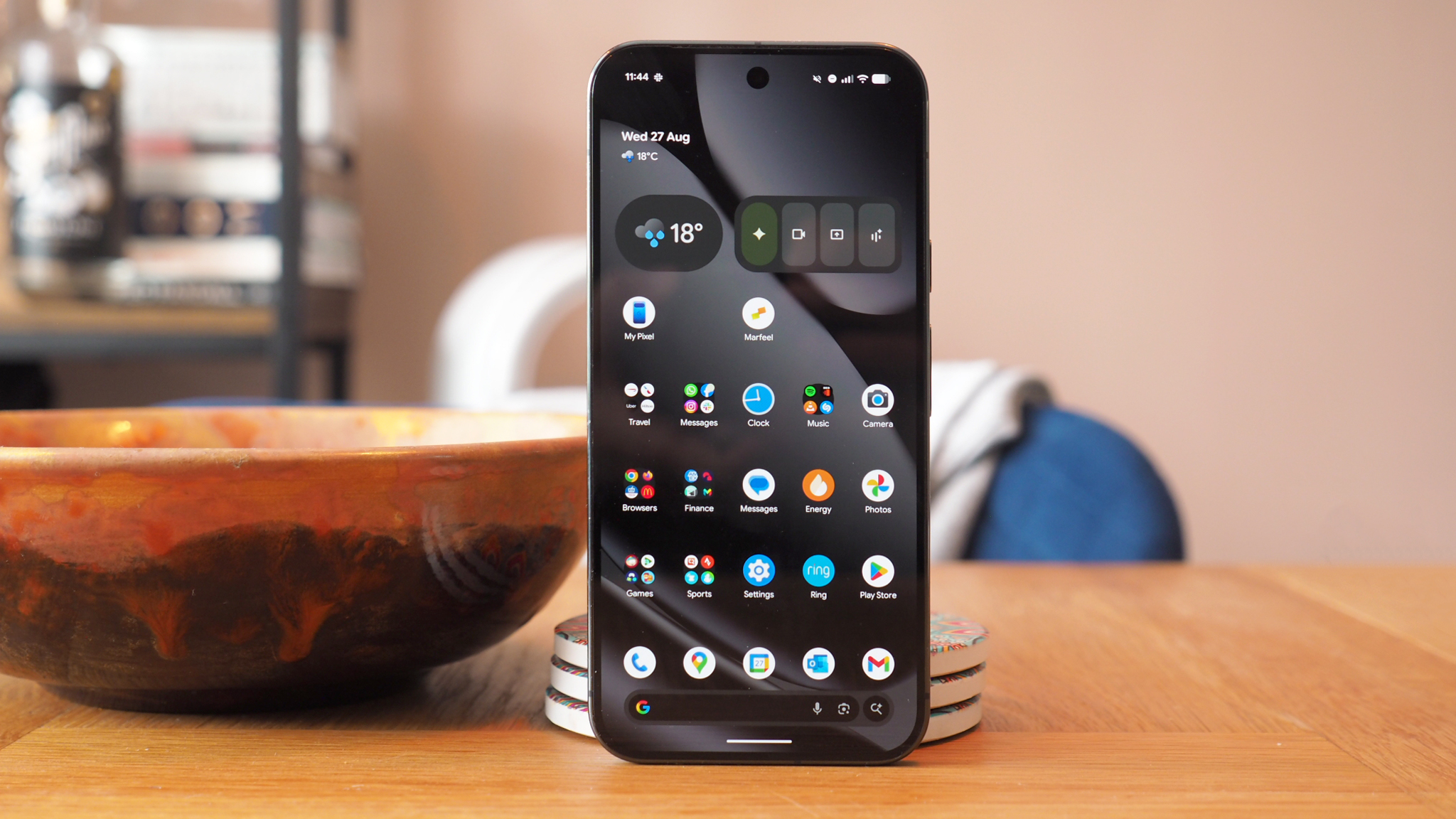
(Image credit: Future / Mike Lowe)
So, yes, the Pixel 10 Pro XL next to the Pixel 9 Pro XL looks more-or-less the same. But phones don’t change their skin every single year, instead refining it. It is the Pixel’s 10th birthday, mind, so that could have been a big excuse for a larger shift. But here we are.
Just as before, I’ve no doubt the Pixel design will divide opinion. I’m more a fan of this ‘camera bar’ design than a massive circular enclosure or similar – see the Honor Magic V5, for example – so am very much on board with this ‘free-floating island’ style. It doesn’t rock around when flat on a desk either, unlike Samsung’s flagships.
The same downsides as before remain though: the steeply-angled edges of the camera unit still love to collect pocket debris; and the metal edging of the unit – the full phone itself, and the camera unit in particular – remains prone to scuffs, revealing its metallic sheen after little use.
In terms of finish, the glass back of the Pixel 10 Pro XL has a lovely soft feel. All the colour options are subtle this year, too, with the grey-black Obsidian (as reviewed) looking ready for any occasion. There’s also an off-white (Porcelain), or blue (Moonstone) and green (Jade) options, each with low saturation to their hues – giving a dusky, subtle look, whatever your pick.
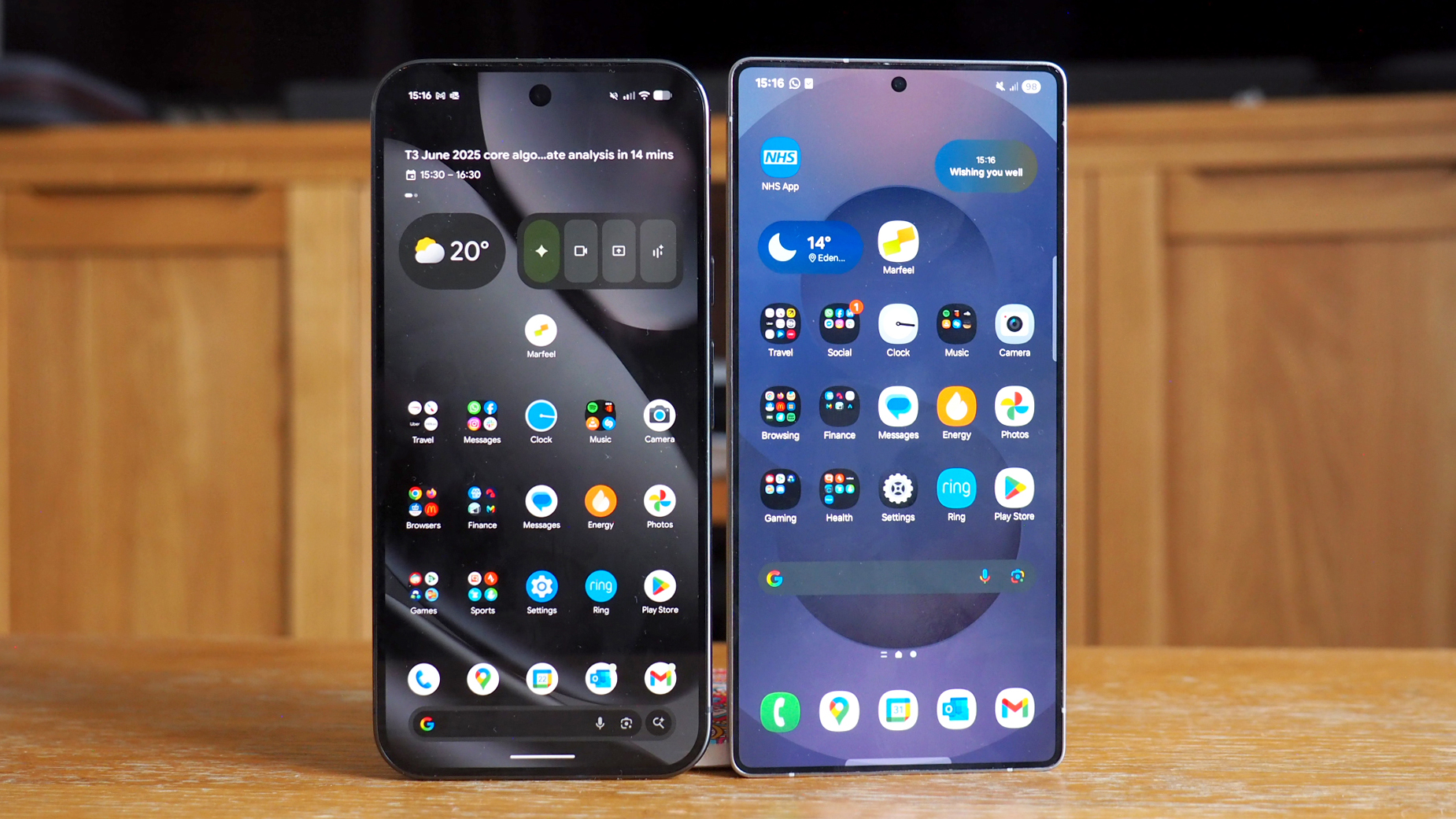
(Image credit: Future / Mike Lowe)
It’s the display of the Pixel 10 Pro XL that’s part of its star character, though. Interestingly, it’s less vibrant in colour compared to, say, Samsung’s Galaxy S25 Ultra – as I found out in my side-by-side comparison – but the trim bezel, flat panel, rounded corners and increased brightness make for a great-looking panel overall.
That said, its coating is more reflective than I’d like, again certainly more so than the Samsung Galaxy S25 Ultra, and not everyone is going to love those rounded corners – in part, because they can be guilty of ‘hiding’ content (the ‘x’ to close an ad in a game, for example, which can get a little fiddlier at times).
Given that glossy finish, however, there’s still that jump-off-the-screen three-dimensionality about the Pixel’s images that isn’t always present among the best Android phones out there. Given it’s an OLED type, blacks look very rich, but I do wish the software would be a bit more generous with brightness – especially as it’s a super-bright panel when ramped up – as the auto-brightness remains overzealous.
Performance & Battery
- Google Tensor G5 processor, 16GB RAM
- 5200mAh battery, 45W wired / 25W wireless charging (Qi2)
- Android 16 with Material 3 Expressive
- Google AI Pro free for 12 months

(Image credit: Future / Mike Lowe)
Part of what I really love about the Pixel 10 Pro XL’s aesthetic, however, is its Android 16 makeup and what Google calls Material 3 Expressive customisation. I’m not enamoured by the codery-sounding marketing name so much, but the visual appearance – from colour palettes to icon appearance, typography and own image pop-outs on your Lock Screen – looks great.
From the moment I set the Pixel up, the little touches made all the difference to me. The sound of a number press when keying in a PIN (yes, I’m dead serious), the ability to scale icons down to fit lots more on screen than your average – but then up the font size to a more legible scale, or beyond, if you’re feeling it. It’s all very smart.
Buying a Pixel 10 Pro XL will also bring you a year’s subscription to Google’s AI Pro, which adds the more advanced Gemini 2.5 Pro model, brings Gemini AI to Google Docs and more, and adds 2TB storage in Google Drive. While I’d had that promotion denied repeatedly when trying to redeem it in the Gemini app, it finally worked – so could have been an issue related to pre-sale date.

(Image credit: Future / Mike Lowe)
From a performance perspective, the Pixel 10 Pro XL brings Google’s most advanced processor to date, the Tensor G5. It’s a decent chip, which runs generally cooler than its predecessor, which is a positive, though last-gen CPU cores aren’t going to compete with Qualcomm’s Snapdragon 8 Elite chipset in raw benchmarking.
Benchmarks don’t equate to user experiences, though, and in all my testing – including top-tier games from Google Play Store – I’ve not run into any problems. Actioning more demanding graphics does lead to an increase in the phone’s temperature, but I’m talking warm rather than cooking. It feels like a balanced proposition overall.
That’s why, far as I can tell, Google elects to push on the auto-brightness a bit too keenly. It’s all to save battery life and increase longevity. Which, clearly, the new and increased battery capacity also helps to aid with – although not as much as I initially expected, given the stellar life I was getting from the previous Pixel generation.

(Image credit: Future / Mike Lowe)
Don’t get me wrong though: the Pixel 10 Pro XL’s battery life is still decent, seeing me through days of 7am awake and 11pm to bed, so 16 hours, and only just dropping into the 20% margin of Battery Saver mode activation at that point. So it can go a bit longer still.
That’s with mixed use, including gaming, Bluetooth, some tethering when on the move, and all the usual work tasks. I haven’t found it a battery life an improvement over the predecessor, though, it’s actually delivering less – perhaps, in part, the result of Tensor G5? It’s part of the reason why I extended my review testing, to ensure I was getting consistent real-world results after a week of use.
Notable for this generation is that Qi2 charging is now on board, meaning you can ‘snap’ a charger into place on the rear via magnets (not included), with wireless charging at 25W or wired charging at 45W (again, if you have the relevant charger – as there isn’t any in the box), seeing the latest Pixel a little quicker than before. It’s not the quickest, granted, as various brands – from Oppo to Xiaomi – go much faster, but it is now to Samsung-matching levels.
Cameras
- Triple rear (with improved stabilisation (OIS)):
- Main (25mm): 50-megapixel, f/1.7 aperture, OIS
- Wide (13mm): 48MP, f/2.8 + macro focus
- Tele (115mm): 48MP, f/1.7, OIS
- Selfie: 42MP, f/2.2, autofocus

(Image credit: Future / Mike Lowe)
The core of the Pixel 10 Pro XL’s camera setup hasn’t changed over its predecessor, aside from improvements to optical stabilisation, but that still means its raw hardware is incredibly capable, delivering a rounded package.
It’s the trio of lenses that really defines the Pro Pixel models: there’s a 50-megapixel main lens with fast f/1.7 aperture and stabilisation (OIS), a 48MP 5x optical zoom (also with OIS), and 48MP ultra-wide. The Camera app adapts quickly to zoom, offering 0.5, 1x, 2x, 5x and 10x by default – although there’s also a 100x Pro Res Zoom to stretch the AI to its limits.
No phone camera is perfect, but the Pixel does a grand job with that zoom capability. I was shooting at the launch event of another phone brand and using the Pixel’s 10x (which upscales from the 5x tele zoom), I was able to capture even an actively moving presenter in a dark room in decent enough quality, as you can see above.
Yes, there’s some image noise, there’s a little motion blurring which the system has tried to offset, and the HDR processing has cranked certain areas so that they no longer look real (and further highlight the image grain). But, for capturing a subject 100 meters away in quality such as this from a phone? It’s a great tool to have in the pocket – and effortless to use, in part thanks to that great stabilisation.
The other impressive factor is that Google’s variety of lenses remains consistent in appearance when you switch between them. A lot of other phone brands struggle to achieve this, with colour casts creeping in or totally different exposure values, but that’s no Pixel problem. Just check out the selection below, showcasing the main lens, 2x digital, 5x and 10x digital zoom.
There are other impressive features, too, including a macro focus for close-up shooting, and low-light adjustment (Night Sight) that can bring out almost daylight-like details in darker shots, such as the tunnel in the below gallery. Point, shoot, let the Camera app do its work – you often don’t need to think about a thing.
There are some shortcomings that could do with improving, though. There’s a great press-to-autofocus feature, which will ‘track’ a subject in real-time – except it can ‘fall off’ too quickly, especially if a subject moves between depths. It’s better than most phone cameras offer, though, and here’s hoping Google’s frequent updates can further improve it.
Sometimes face-recognition autofocus will override what you’re trying to shoot too – great for portraits, but annoying when passers-by end up the focus of your cityscape snap. And it’s as if there’s parallax shift in focusing when zoomed in, as a press on the screen will display a focus point elsewhere.
There are a bunch of generative AI features in the cameras department too – Magic Eraser and Magic Editor bring the ability to spot remove a photo-bomber, drag a subject to a different position, and so forth – which are fun, but not always 100% convincing. Still, Google is ahead of the majority of the pack with these tools.
Ultimately, though, it’s the completeness of this camera setup that feels just right. It’s easy to use, remains consistent throughout, has some nice focusing and close-up features, and delivers great results. Sometimes the zoom can stretch things to their limits, but having such tools available in your pocket is liberating – and a sure sign that Google’s Pixel cameras remain among the very best.
Verdict

(Image credit: Future / Mike Lowe)
Some might call it boring, owed to its limited upgrades this generation. But I think that’s to look at this brilliant phone too negatively. It’s got star power, representing the best of what Android can offer right now.
There’s ample power, decent battery life, the now-established design continues to impress, as does the quality and completeness of the cameras offering. As checklists go, Google’s got big ticks in all the important ones. I’d take it over an iPhone any day of the week.
Overall, the Pixel 10 Pro XL is a stunner, showing Google’s continuing rise up the ranks. I don’t foresee this handset willingly leaving my pocket for some time to come, as it’s just that good – and will only get better with Google’s 7 years of security, software and feature drops in the future.
Also consider
Given the similarities, the Pixel 9 Pro XL is also a worthy consideration, which is available for less should you be buying outright. Don’t want as big a screen? The Pixel 9 Pro is also an option.
Otherwise, the best Android phone of 2025 thus far is the Samsung Galaxy S25 Ultra, which brings a more square-edged design, built-in S Pen stylus, and more raw power for performance.