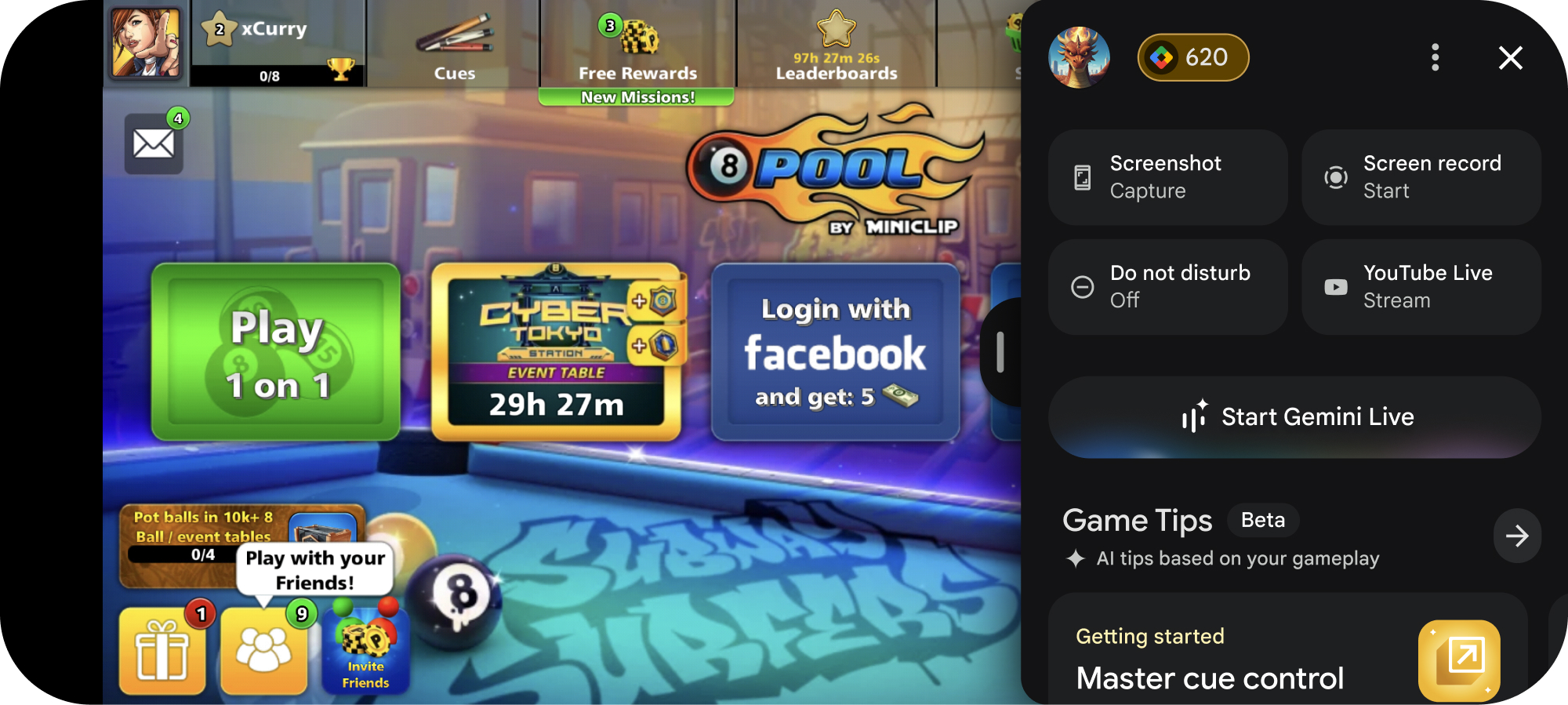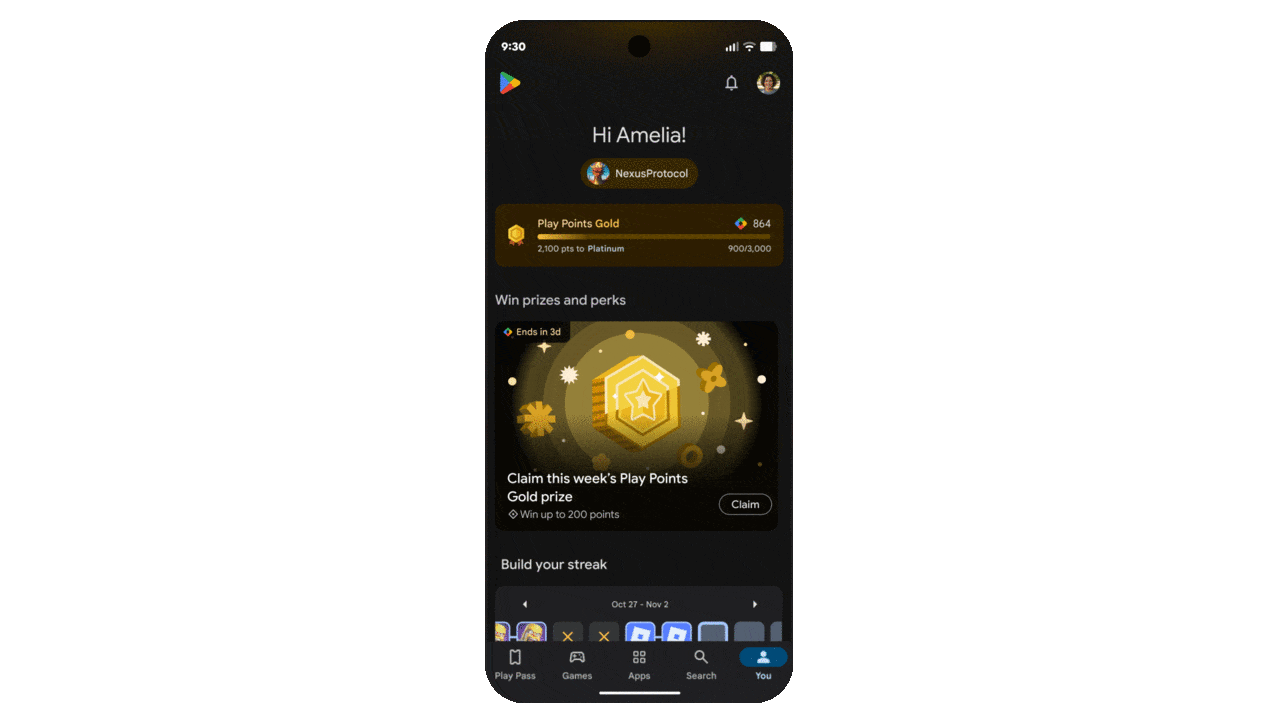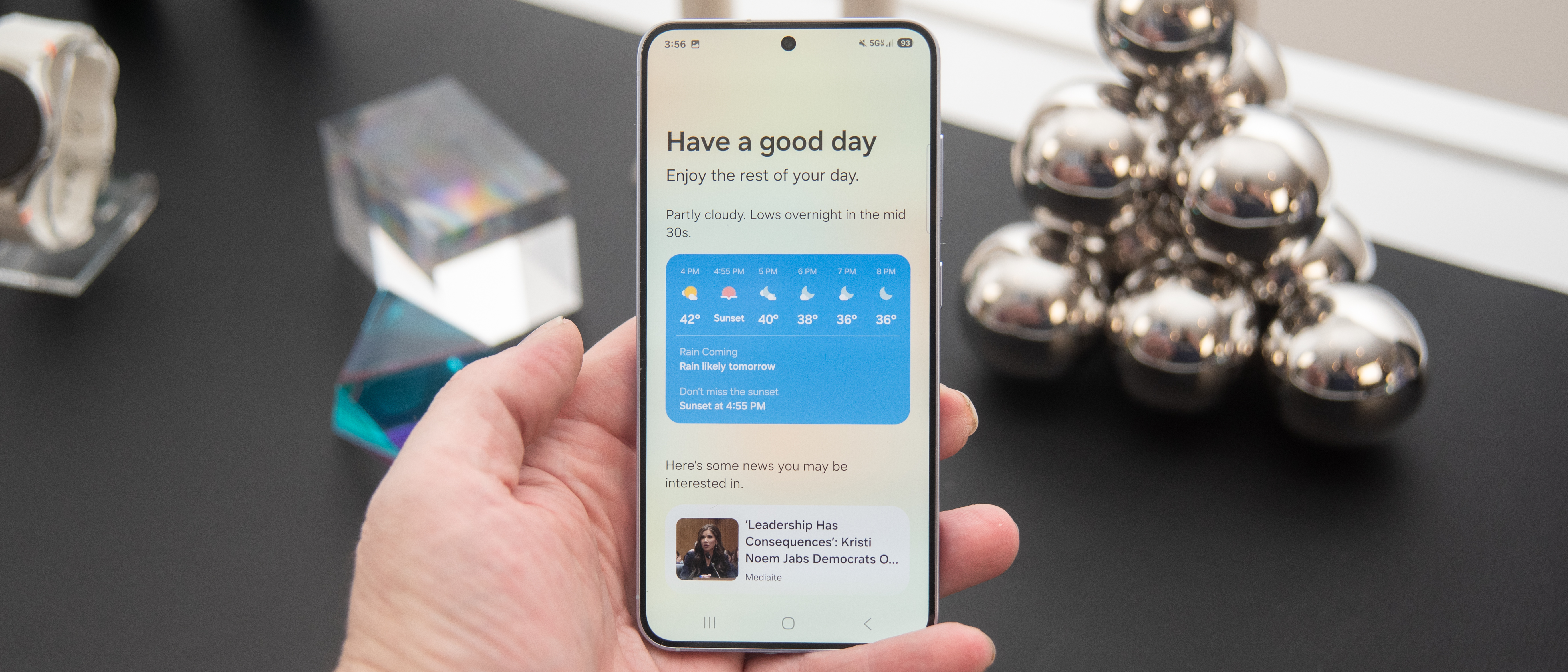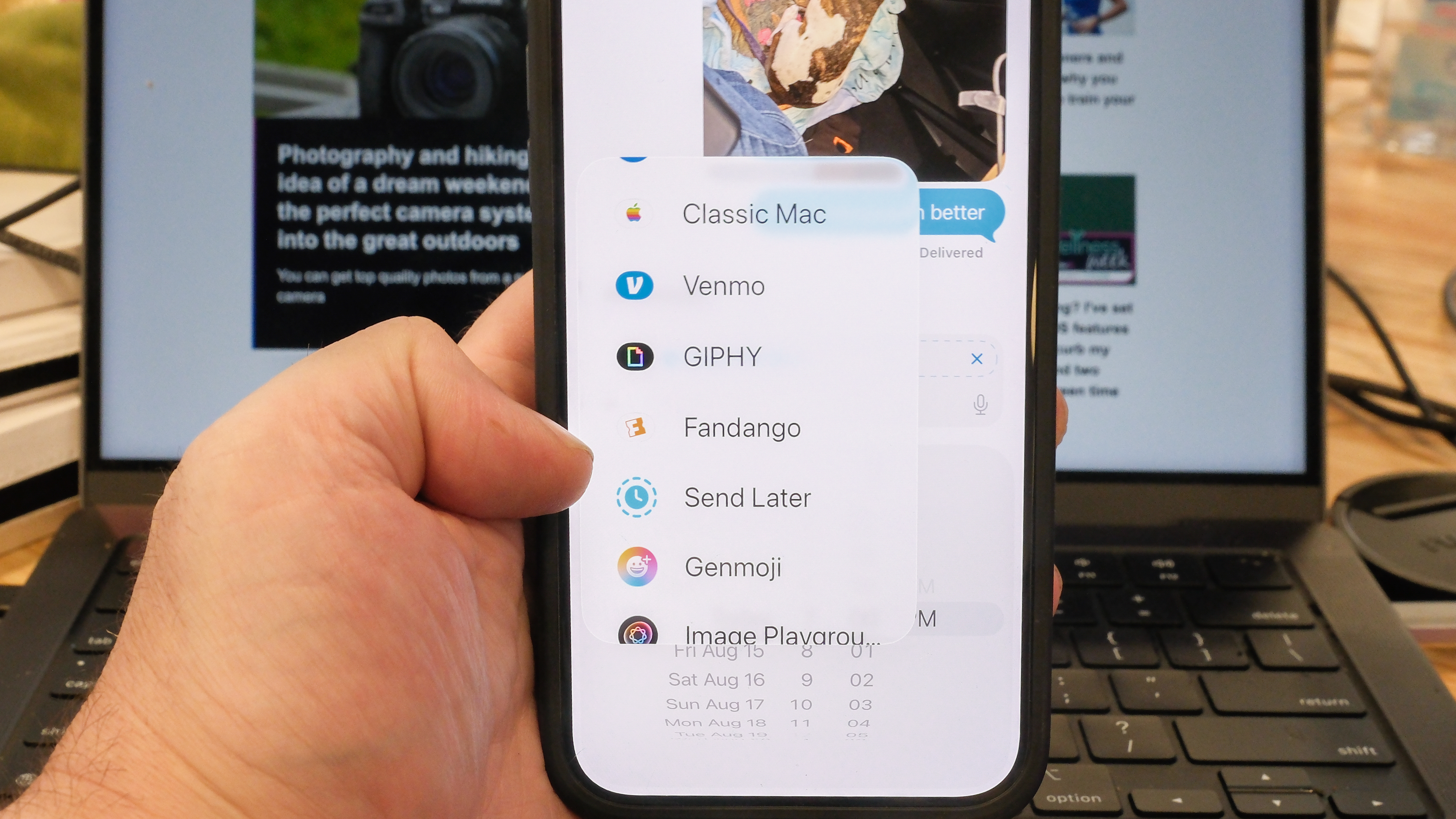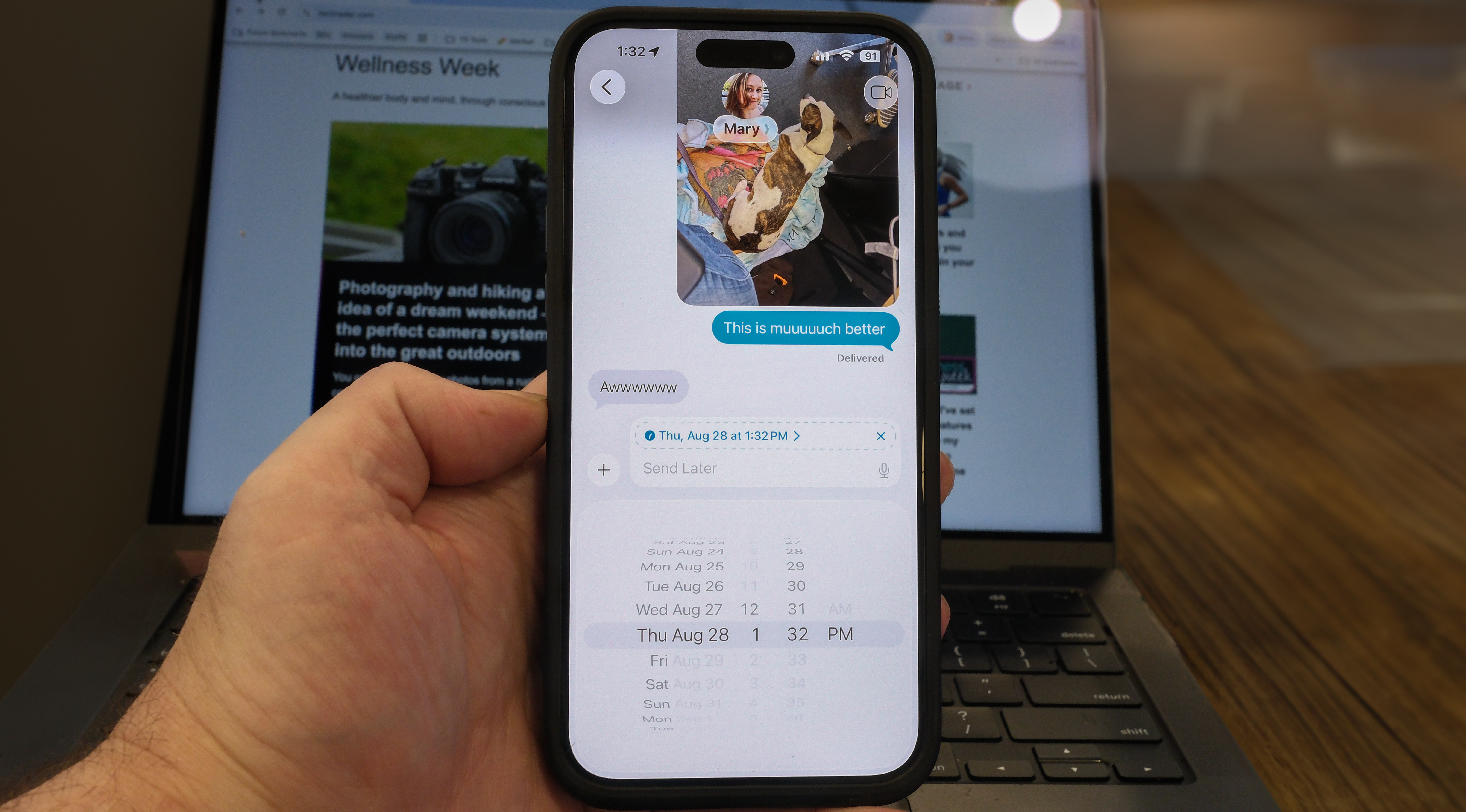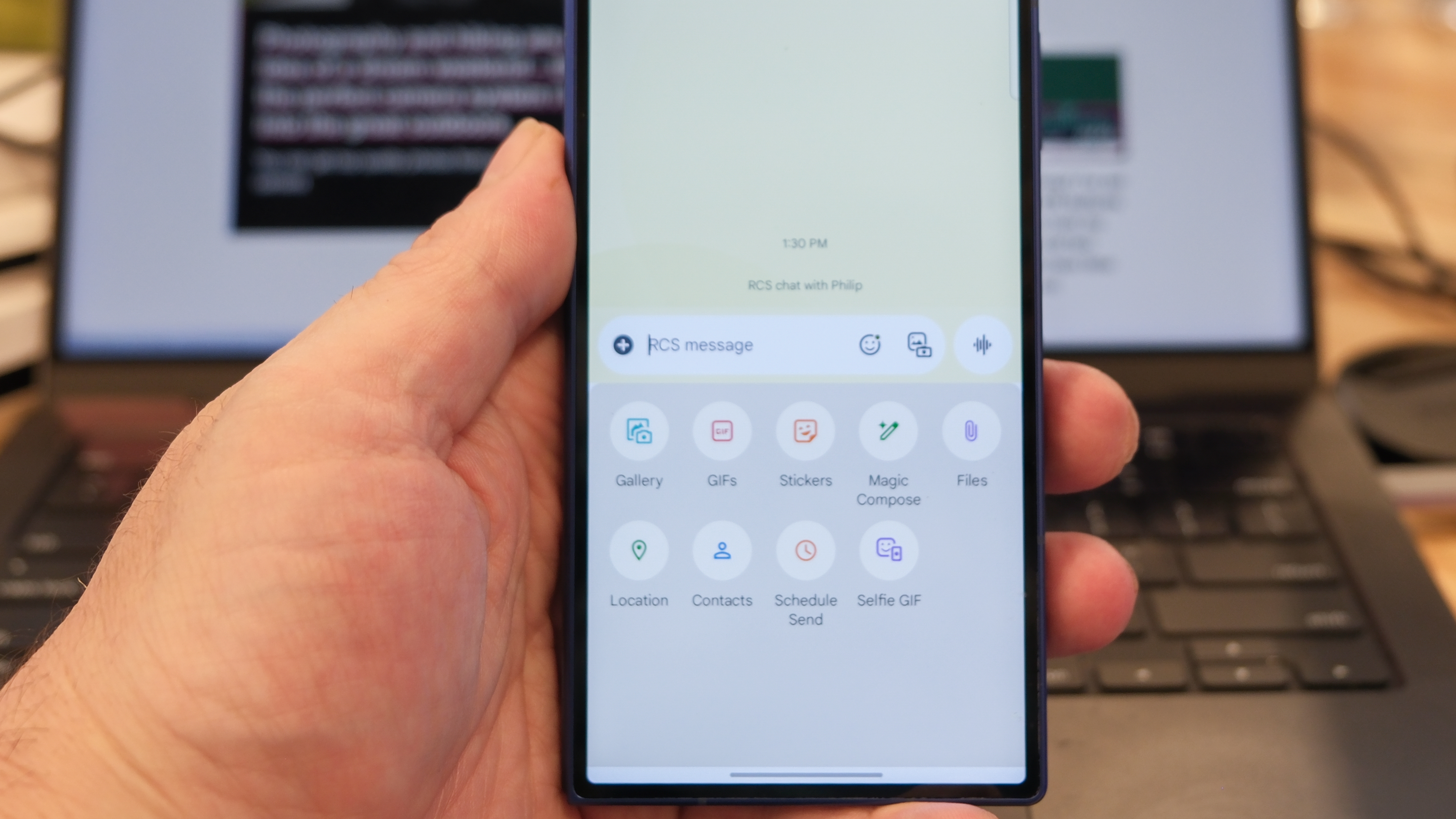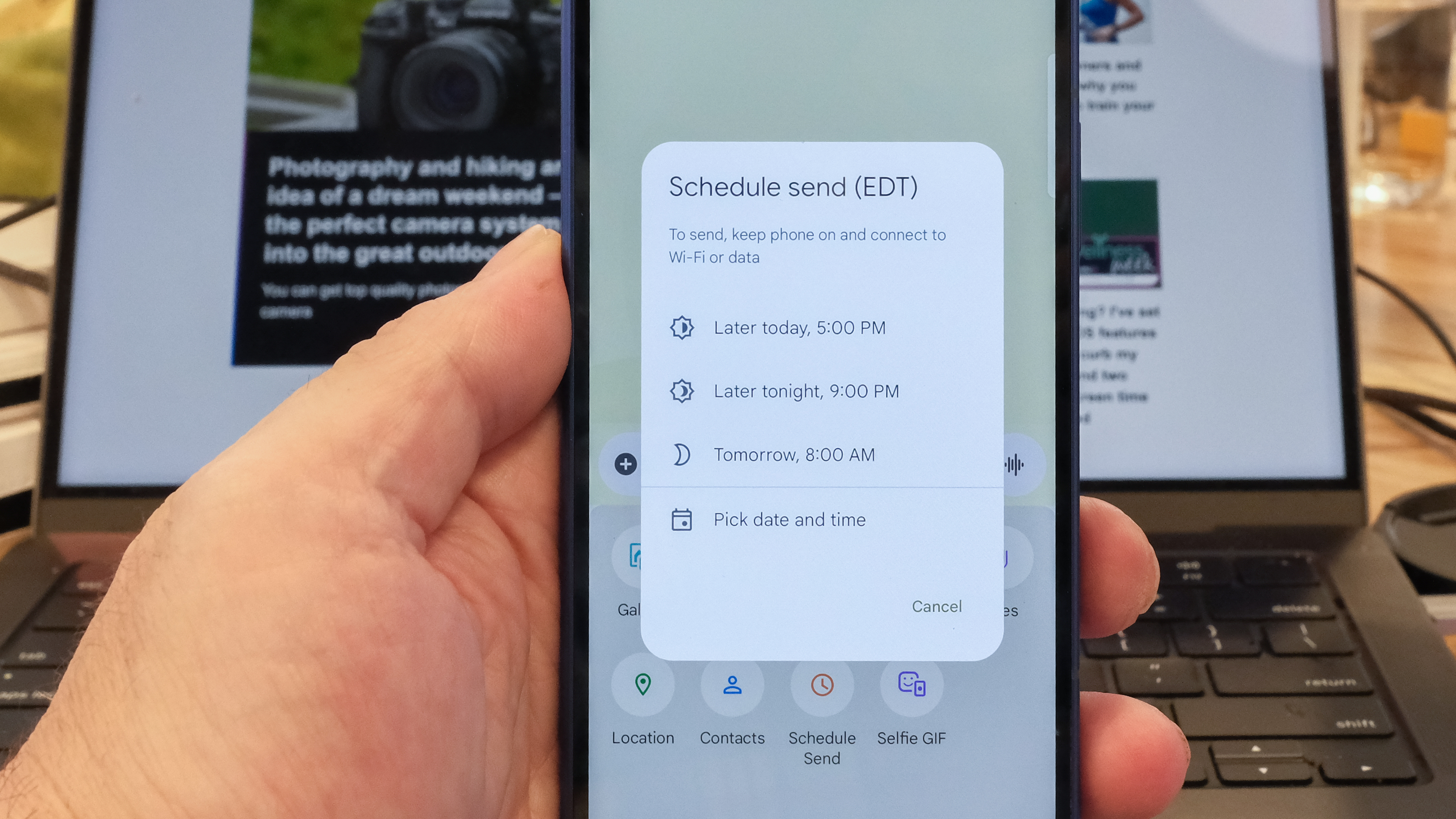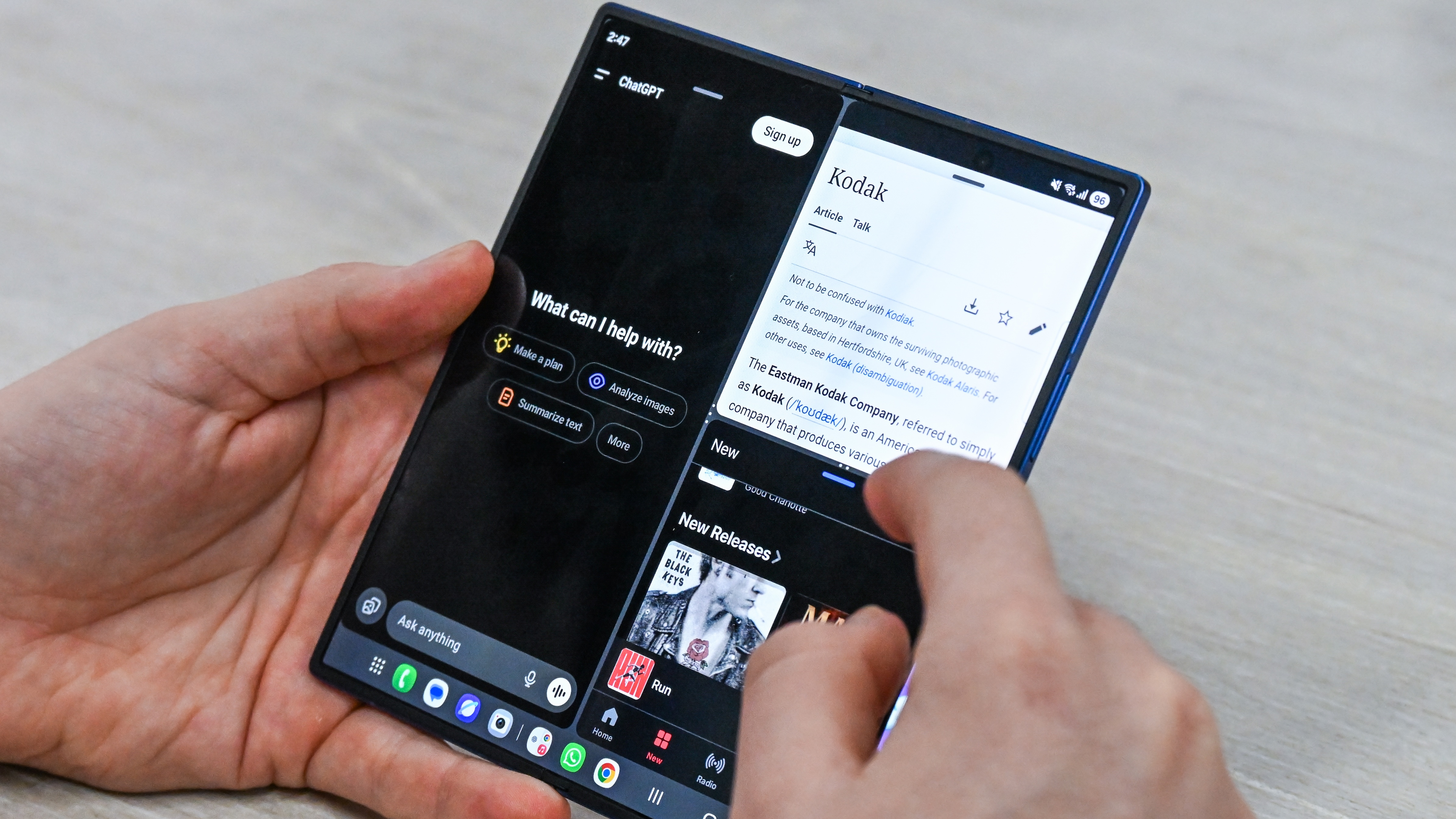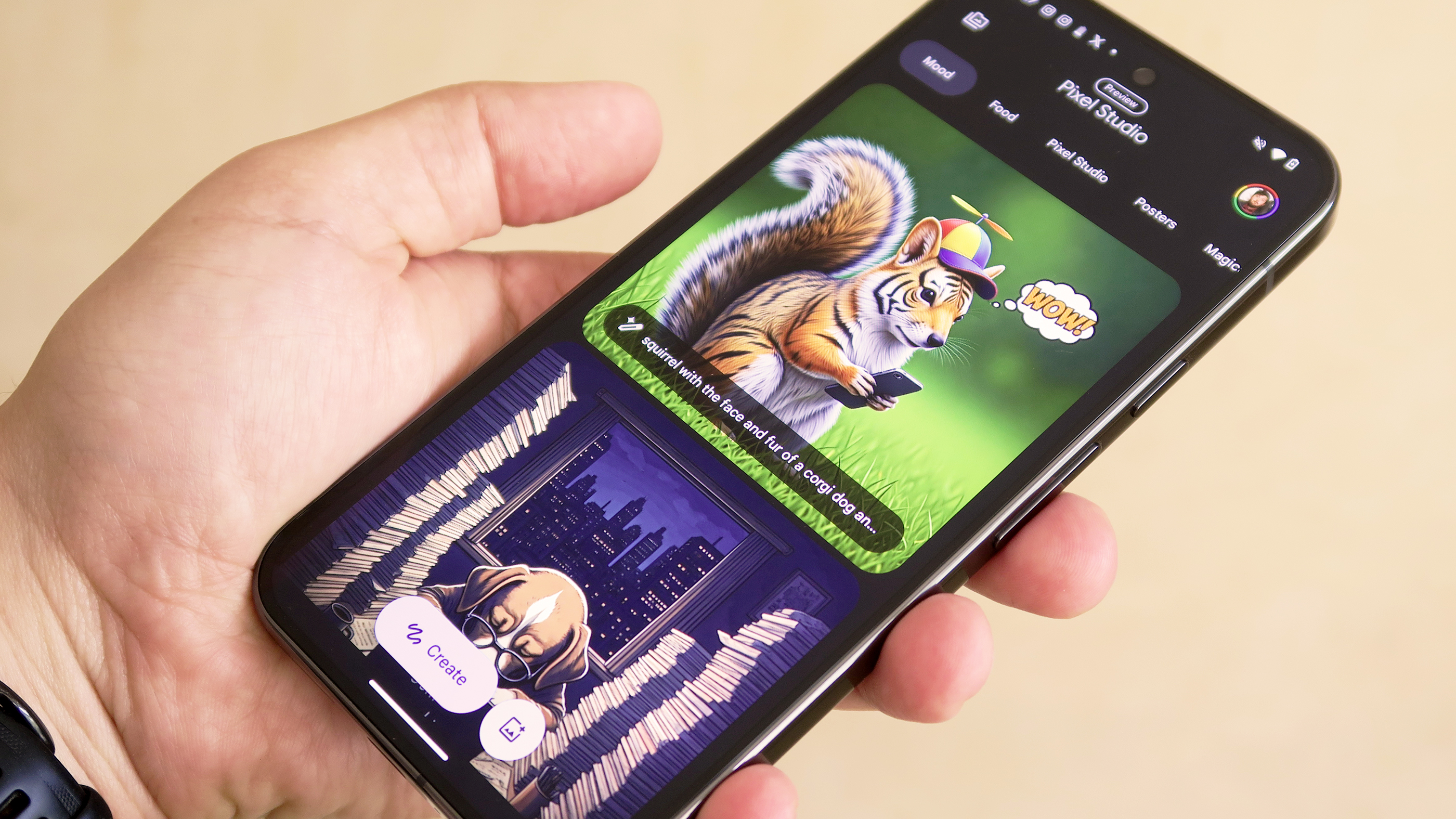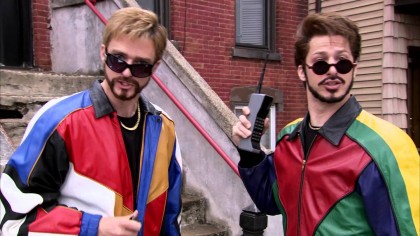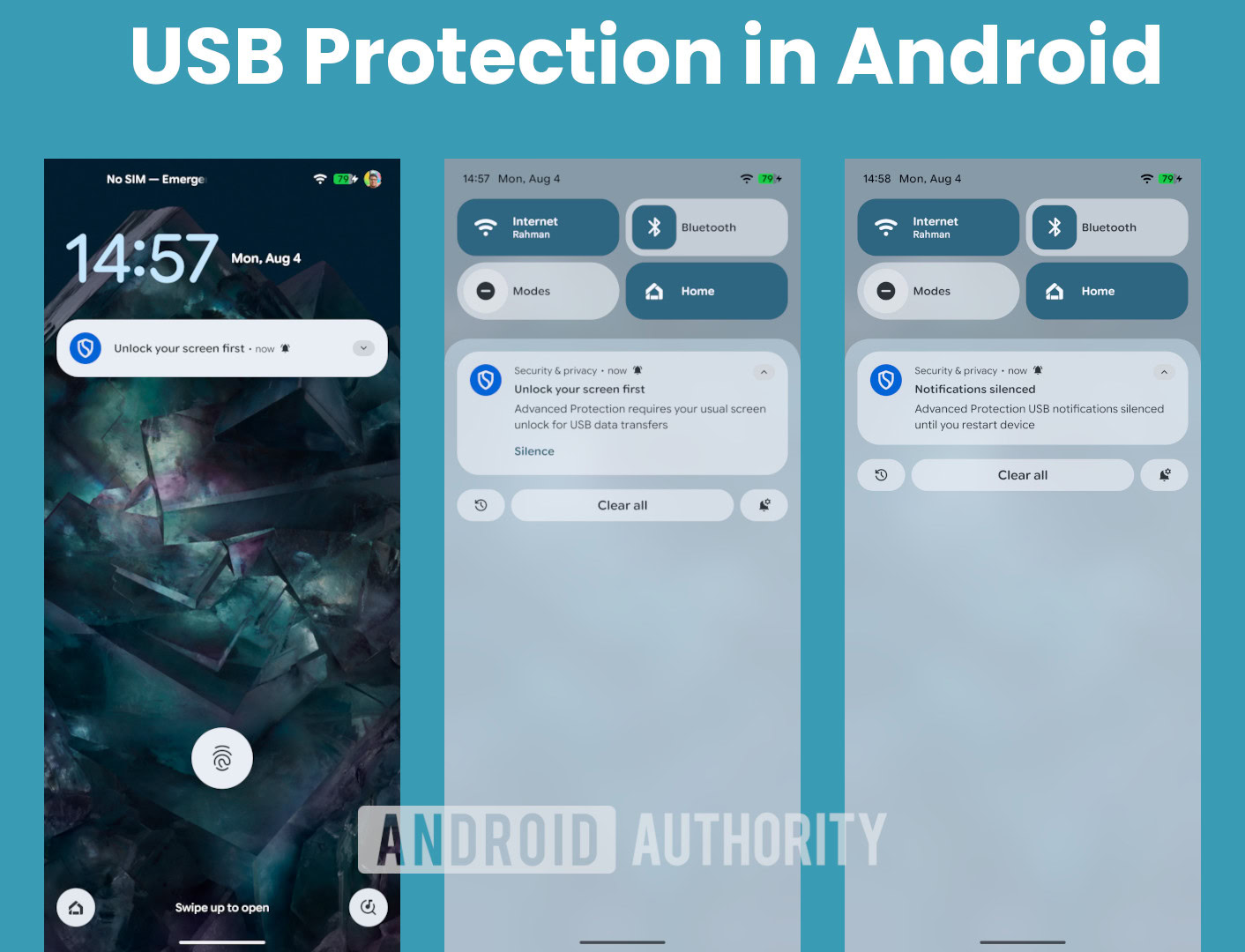The best part about owning an Android smartphone is the ecosystem’s flexibility. Unlike iPhones, you can customize and use your Android device the way you want. You can change the default launcher, set third-party apps as defaults, and more.
What I love most about Android are the small, useful features sprinkled throughout the OS. Here are a few I use daily. Maybe they’ll prove helpful to you as well.
8
Translate anything on your screen instantly
Circle to Search works on images, text, and more
Circle to Search is a relatively new addition to Android. The feature debuted with the Galaxy S24 series in January 2024, but it’s now available on most modern Android smartphones and has since picked up several new features.
While Circle to Search is primarily designed to let users get more context by searching what’s on their screen, one underrated aspect of it is translation.
Often, we need to translate on-screen text. While most people copy the text and paste it into the Translate app, Circle to Search lets you do it instantly.
Tap and hold the navigation bar, then tap the translate button. It’s a simple, time-saving trick that eliminates the need for copying and pasting.
7
Mute spammy alerts using Android’s fine-tuned controls
You don’t have to block the whole app notifications, just the annoying bits
In earlier versions of Android (before Android 13), all apps could send unlimited notifications by default.
While that has changed and apps now require permission to send notifications, if you’re like me and have a lot of apps installed on your Android phone, it still means a lot of alerts.
One of Android’s underrated features is how granularly you can control notification flow from apps.
For example, I use a food delivery app called Swiggy. I want to receive updates about my order, but not the usual promos they send.
With Android’s notification channels, I can choose which types of alerts I want and which ones I don’t.
This feature is available for most apps, and I seriously love how I get to control what kind of notifications I receive.
Unlike the iPhone, which only offers all-or-nothing notification settings, Android gives you real control.
6
Bring back lost alerts with Notification history
No more panic when you swipe away something important
Another lesser-known notification-related feature on Android is Notification history. Hasn’t it happened to you that you’re swiping away a notification, but just as you do, another one arrives in its place and gets dismissed by mistake?
Notification history has come to my rescue many times, and it might help you too.
This feature keeps a log of which apps have sent which notifications. So even if you accidentally swipe away something important, you can easily go back and check it.
To activate Notification History on your phone, go to Settings > Notifications > Notification history.
These features can lock or track your device in seconds
Over the past few Android versions, Google has significantly improved Android’s security and privacy.
Most recently, Google introduced new anti-theft features. These are some of the first settings I activate when I set up a new Android phone.
These features are designed to help you recover your phone in case of theft or, at the very least, protect the data on it.
For example, Theft Detection Lock uses AI to determine motions associated with theft, like snatching, to instantly lock the screen and prevent unauthorized access.
With Remote Lock, if your device is stolen, you can lock it remotely using your phone number and a quick verification step.
Similarly, there’s a feature called Offline Device Lock that automatically locks your phone if it’s disconnected from the internet for an extended period.
No matter which Android smartphone you use, some things are universal. You take photos, manage documents, share links, send files to friends, and chances are, you use the sharesheet almost every day.
Sometimes, though, Android does something odd. It places some frequently used apps all the way at the end, so you have to scroll through the share sheet before you can actually share your stuff.
Thankfully, there’s a hidden Android feature that lets you pin your favorite apps to the top.
Next time you’re in the sharesheet, tap and hold an app and select Pin.”That app will now appear toward the front of the sharesheet every time you share something, making access much easier.
3
Use back tap gestures for quick shortcuts on Pixel
Double-tap the back to take a screenshot, turn on the flashlight, and more
You can already configure many gestures on your Android smartphone, like double-tapping the power button to launch the camera app, or on phones like Motorola, shaking them to turn on the flashlight.
If that still feels limited, there’s one more gesture you can try on a Google Pixel.
Google Pixel phones offer a feature called Quick Tap that allows you to perform actions like taking a screenshot or opening a specific app by tapping the back of your phone.
I’ve set it to take a screenshot every time I do it, but you can customize it by going to Settings > System > Gestures > Quick Tap.
2
Keep unused apps from draining your battery
Limit background usage for apps you rarely open
One of the biggest concerns for most Android users is battery life. While there are several ways to preserve it, one of the most underrated habits is not checking which apps are draining the battery the most.
Sometimes, an app can continuously run in the background, draining power. This could either be due to a bug or a stuck process.
That’s why I always check which apps are using up battery, and if it’s one I don’t use often, I restrict its background activity.
You should keep an eye on this, too. Go to Settings > Battery > Battery usage, and check if any rarely used apps are consuming too much power. If so, select the app and disable background usage.
1
Use auto-rotate the smart way on your phone
This is how it should work by default
Android handles auto-rotation quite well. You can activate or deactivate it from Quick Settings, and even when it’s off, rotating your phone brings up a small icon to manually rotate the screen.
However, the prompt disappears quickly, and if you miss it, you have to go back to Quick Settings to toggle auto-rotate again.
Recently, I set up a trick that turns auto-rotation on or off based on the app I’m using.
For example, when I open YouTube or Netflix, auto-rotate turns on automatically, so I can rotate my phone, and the screen adjusts.
However, when I leave those apps, auto-rotate stays off. So, if I’m lying down, the screen doesn’t suddenly flip to landscape.
Samsung smartphones offer a built-in feature called Modes and Routines that can automate this behavior. On other devices like Pixel or Motorola, you’ll need a third-party app like MacroDroid to make it work.
I use these underrated Android features all the time, and so should you
The best part about using an Android smartphone is that you can set it up exactly the way you want, and these tips and tricks help make my phone feel truly mine.
If you have a Samsung Android device, there are even more tips and tricks you can explore to customize your phone experience even further.